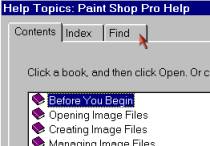Recently, you have heard me talk a great deal about flash memory drives and there usefulness for backup. One of our listeners/newsletter readers, recently asked what files are important to backup.
So, tip number one in backup is to backup only those files that you create. These include but are not limited to:
- Financial program data (Quicken, Money, etc)
- Email and other address books
- Saved email messages
- Important word processing documents, spreadsheets and/or databases you have created
- Calendar/appointment information
- Digital pictures (from digital cameras AND scanners)
- Internet favorites or bookmarks
- Genealogy research
- Downloaded programs or utilities (backup the original installation file)
You get the picture. Anything important to you that you have created and don’t want to lose, should be backed up.
Programs (with the exception of downloaded programs as noted above), do not need to be backed up because you can rebuild them with original installation CD’s and disks.
For even more information about backup use our site search engine to search for backup for even more specifics about backing up your important data.